Hanns.G HI221 User Manual
Browse online or download User Manual for LED displays Hanns.G HI221. Hanns.G HI221 User's Manual
- Page / 21
- Table of contents
- BOOKMARKS
- HSG1041 1
- RECYCLING INFORMATION 4
- TABLE OF CONTENTS 5
- SAFETY NOTICE 6
- Lamp Disposal 7
- BEFORE OPERATING THE MONITOR 8
- INSTALLATION INSTRUCTIONS 9
- MAKING CONNECTIONS 10
- ADJUSTING THE VIEWING ANGLE 11
- OPERATING INSTRUCTIONS 12
- FRONT PANEL CONTROL 13
- HOW TO ADJUST A SETTINGS 14
- PLUG AND PLAY 17
- TECHNICAL SUPPORT (FAQ) 18
- APPENDIX 21
Summary of Contents
Hi221 HSG1041
User’s Manual 10 MAKING CONNECTIONS CONNECTING TO A PC Turn off your computer before performing the procedure below. 1. Connect one end of the
User’s Manual 11 ADJUSTING THE VIEWING ANGLE • For optimal viewing it is recommended to look at the full face of the monitor, and then adjust the m
User’s Manual 12 OPERATING INSTRUCTIONS GENERAL INSTRUCTIONS Press the power button to turn the monitor on or off. The other control buttons ar
User’s Manual 13 FRONT PANEL CONTROL • Power Button: Press this button to switch ON/OFF monitor’s power. • Power Indicator: Green — Power On mode.
User’s Manual 14 HOW TO ADJUST A SETTINGS BRIGHTNESS/CONTRAST BRIGHTNESS Adjust the brightness value of the display according to your preference. Se
User’s Manual 15 H-POSITION Select the 「H-POSITION」option to shift the screen image to the left or right. Enter the option and adjust the level. [For
User’s Manual 16 FACTORY RESET Select the 「FACTORY RESET」option to reset to the monitor’s default setting. This will erase the current settings. Ente
User’s Manual 17 PLUG AND PLAY Plug & Play DDC2B Feature This monitor is equipped with VESA DDC2B capabilities according to the VESA DDC STAN
User’s Manual 18 TECHNICAL SUPPORT (FAQ) Q & A FOR GENERAL PROBLEMS PROBLEM & QUESTION POSSIBLE SOLUTION Power LED is not on *Check if the P
User’s Manual 19 ERROR MESSAGE & POSSIBLE SOLUTIONS CABLE NOT CONNECTED: 1. Check that the signal-cable is properly connected, If the connec
User’s Manual 2 Before operating the monitor, please read this manual thoroughly. This manual should be retained for future reference. FCC Class B
User’s Manual 20 29 1280×1024 @60Hz SXGA 63.981 60.02 30 1280×1024 @72Hz SXGA 76.02 71.448 31 1280×1024 @75Hz SXGA 79.976 75.025 32 1360×768
User’s Manual 21 APPENDIX SPECIFICATIONS Driving system TFT Color LCD Size 22” LCD Panel Pixel pitch 0.282mm(H) x 0.282mm(V) H-Frequency 24KHz –
User’s Manual 3 Congratulations! The display you have just purchased carries the TCO’03 Displays label. This means that your display is designed,
User’s Manual 4 RECYCLING INFORMATION We, the Hanns.G care very much about our environment protection strategy and firmly believe that it helps us h
User’s Manual 5 TABLE OF CONTENTS SAFETY NOTICE ...
User’s Manual 6 SAFETY NOTICE 1. The changes or modifications not expressly approved by the party responsible for compliance could void the user&ap
User’s Manual 7 SPECIAL NOTES ON LCD MONITORS The following symptoms are normal with LCD monitor and do not indicate a problem. • Due to the natur
User’s Manual 8 BEFORE OPERATING THE MONITOR FEATURES • 22” Wide screen TFT Color LCD Monitor • Crisp, Clear Display for Windows • Recommended Re
User’s Manual 9 INSTALLATION INSTRUCTIONS INSTALL REMOVE Figure.1. Installing and Removing the Base INSTALLATION: 1. Align the monitor with the
More documents for LED displays Hanns.G HI221


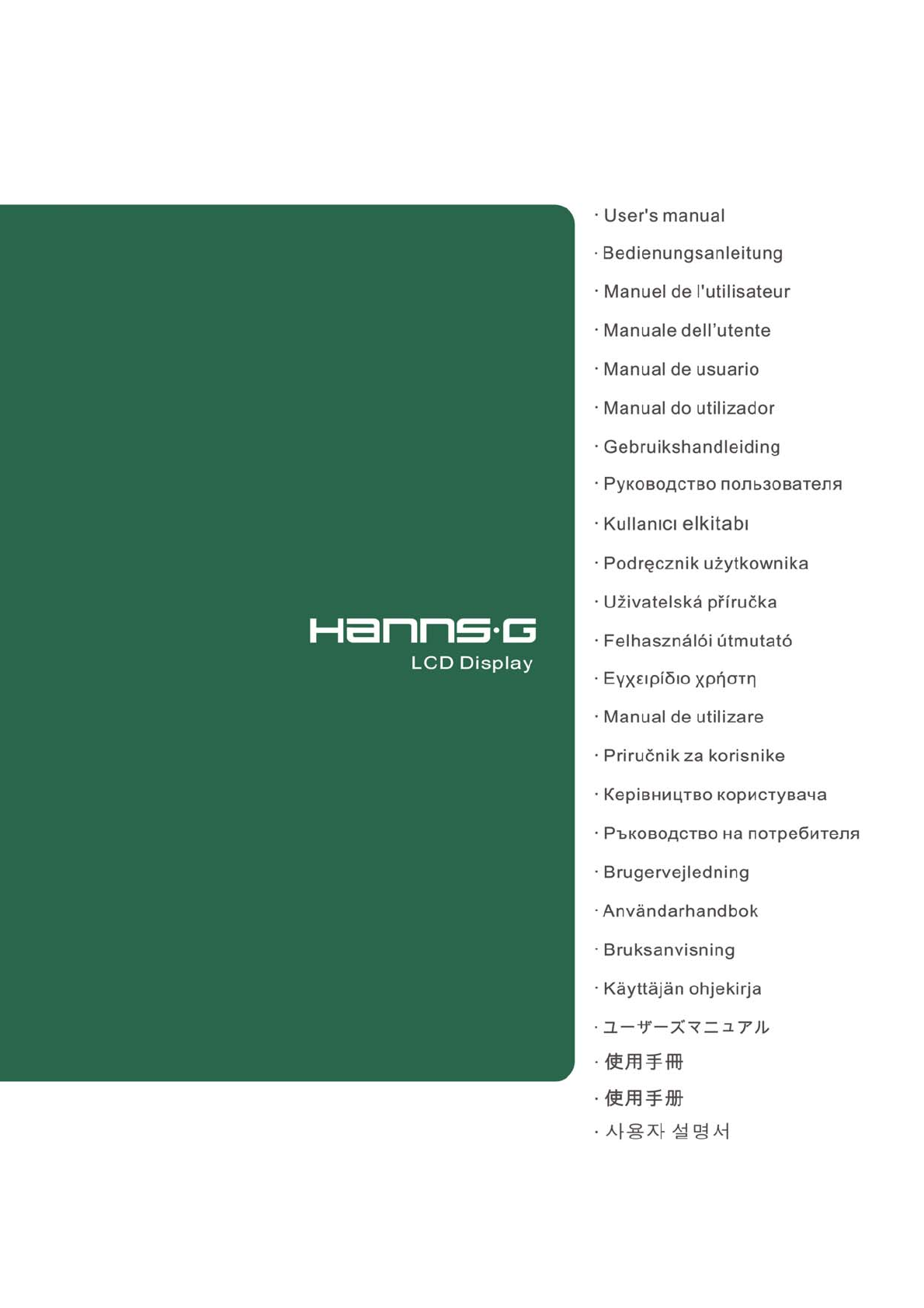
 (22 pages)
(22 pages) (2 pages)
(2 pages) (2 pages)
(2 pages)




 (1 pages)
(1 pages)







Comments to this Manuals